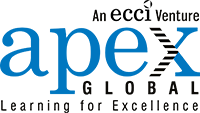According to Gartner Research, companies that use data and analytics to drive decision-making are 5% more productive and 6% more profitable than their competitors. MS Power BI can help you visualize and analyze data to make informed business decisions like no other existing tool. With customizable power bi dashboard and real-time updates, MS Power BI gives you the insights you need to predict your next steps in business to stay several moves ahead of your competition. Plus, with the ability to connect to multiple data sources, you can easily consolidate all your information into one central hub. Whether you’re looking to identify trends, forecast future performance, or track key metrics, MS Power BI is the “It” tool for any business.
Are you looking to create amazing Power BI dashboards? We’ve got you covered! Our team of experts has compiled the top 15 tips for making your dashboard truly stand out.
Did you know that Power BI is now used by more than 200,000 organizations worldwide?
Don’t miss out on maximizing the potential of this powerful tool. Let’s explore more!
What you'll find in this article
- 1 What is Power BI?
- 2 Tip 1# Define your dashboard’s purpose clearly
- 3 Tip 2# Know your audience to avoid confusion
- 4 Tip 3# Choose simple visualizations over complicated ones
- 5 Tip 4# Design with users in mind for easy navigation
- 6 Tip 5# Keep it simple and decluttered
- 7 Tip 6# Build fast and dynamic dashboards
- 8 Tip 7# Use a consistent color scheme for visual harmony
- 9 Tip 8# Provide contextual information for better understanding
- 10 Tip 9# Spice up your visuals for added impact
- 11 Tip 10# Master data queries and caching techniques
- 12 Tip 11# Prioritize accuracy over confusion in data representation
- 13 Tip 12# Improve your Power BI security measures
- 14 Tip 13# Make your BI mobile responsive for convenience
- 15 Tip 14# Keep your Power BI Dashboards up to date
- 16 Tip 15# Gather user feedback to improve your dashboard
- 17 Who wouldn’t want to be the trendsetter in the BI industry?
- 18 Final thoughts
What is Power BI?
Power BI is a cloud-based business analytics service that enables users to analyze data and share insights. It presents these insights in the form of interactive dashboards.
Dashboards are customizable data visualizations. Think charts, graphs, and gauges! You can connect to multiple data sources such as Excel spreadsheets, SharePoint lists, and SQL Server databases to create one cohesive power bi dashboard.
However, a dashboard not only provides an easy way to view important data, it also helps to highlight the most critical insights and key performance indicators.
Let’s say you work in sales. With Power BI, you can create a dashboard that shows real-time data on leads, opportunities, and closed deals. All in one place!
Not only can you view data on the dashboard, but you can also dive deeper by using interactive filters and exploring data on your own.
And the best part? The dashboard updates in real-time so you always have the most up-to-date information at your fingertips.
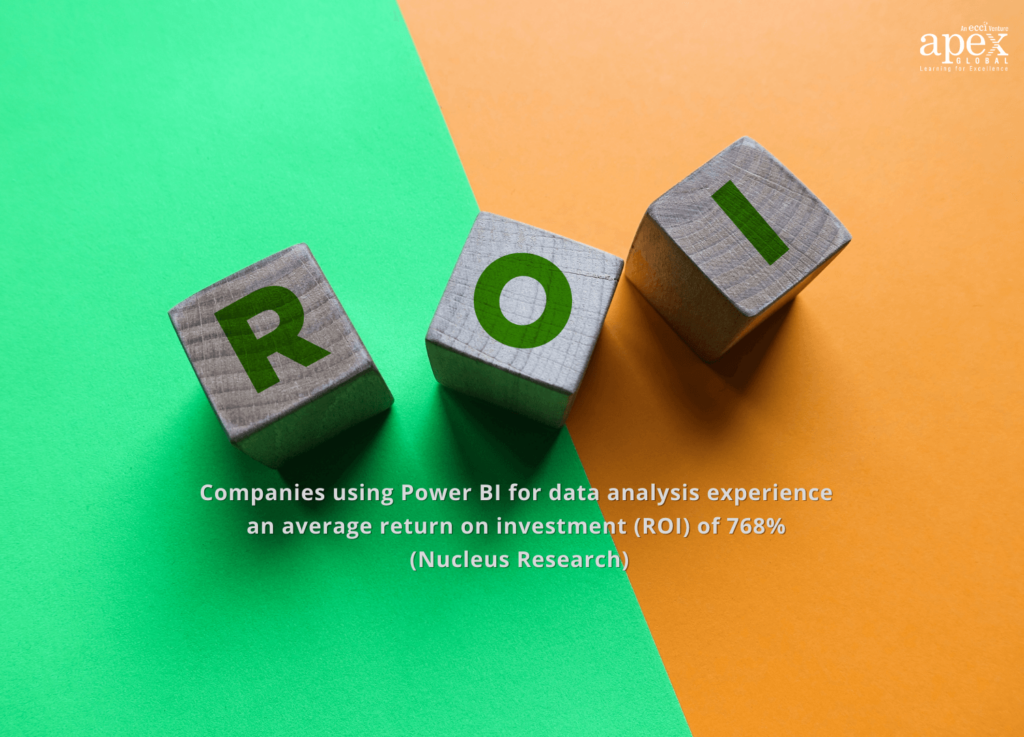
Key elements to designing an effective dashboard
Businesses that use data visualization dashboards are able to improve decision-making by up to 50%. That’s right – according to the Harvard Business Review, companies that leverage visual data analytics are able to make more informed choices and drive greater results.
If you want to unlock the true potential of your data and create dashboards that truly deliver results, you need to keep an eye out for these key elements.
- Visual Hierarchy: organize your data in a clear and logical way that guides the eye and highlights important information.
- Data Selection: choose the right data for your dashboard and use it in an actionable way to help your business grow.
- Trend Analysis: monitor key performance indicators over time to help identify patterns and trends.
- Customization: use colors, fonts, and logos that align with your brand and make your dashboard look visually appealing.
- Interactive Elements: create interactive elements that allow users to drill down into data and see detailed information.
- User Experience: make sure your dashboard is easy to use, with simple navigation and clear instructions.
Whether you’re new to Power BI or looking to enhance your dashboard-building skills, don’t go it alone – turn to the experts and get the insights you need to succeed! Let’s dive in!
Tip 1# Define your dashboard’s purpose clearly
Are you designing a dashboard for your team or clients? Don’t start until you’ve defined its purpose and goals!
Start with the end in mind. For example, is it to monitor KPIs or track project progress? Consider your audience. Who will be using your dashboard? Are they experts in the field or new to the industry? This will impact your design decisions.
Bonus tip:
Include user feedback. Ask your audience for their thoughts on the dashboard and how it can be improved. This will improve the value of your dashboard.
Tip 2# Know your audience to avoid confusion
Your dashboard’s design should match the expertise of your audience. A complicated design may overwhelm newcomers, while experts may find a simple design lacking. For example, consider using visual aids like charts and graphs to display data for experts, while beginners may benefit from simpler, more straightforward data displays.
Prioritize key information. Highlight the most important information on your dashboard and make it easy to find. Consider color-coding or labeling key data points to make them stand out.
Continuously review and revise. Regularly evaluate the effectiveness of your dashboard. Is it achieving its goals? Is it providing the right information? Don’t be afraid to make changes to improve its impact.
Tip 3# Choose simple visualizations over complicated ones
Identify your message. What do you want to communicate? Make sure your visualizations support your message. Certain visualizations work better with different types of data. Are you working with categorical or quantitative data?
Too much clutter can confuse your audience. Simplify your visualizations and focus on what’s important. Use visualizations to emphasize trends and patterns in your data. Consider adding filters or hover-over features.
Bonus tip:
Don’t be afraid to be creative – Sometimes, unconventional visualizations can effectively communicate your data story. Just make sure it’s still easy to understand.
Tip 4# Design with users in mind for easy navigation
Analyze user behavior to identify the most important tasks they need to complete on your dashboard. This will help you prioritize your design decisions. Use clear and concise labels for your menu items and buttons. Make sure they accurately reflect what users will find when they click them.
Use visual cues like icons and colors to help users quickly understand where they are and what they can do on your dashboard.
Keep the layout simple and organized. Users should be able to find what they need without getting overwhelmed by too many options.
Bonus tip:
Avoid clutter and excessive animation. While flashy designs may be eye-catching, they can also distract and frustrate users who just want to get their work done.
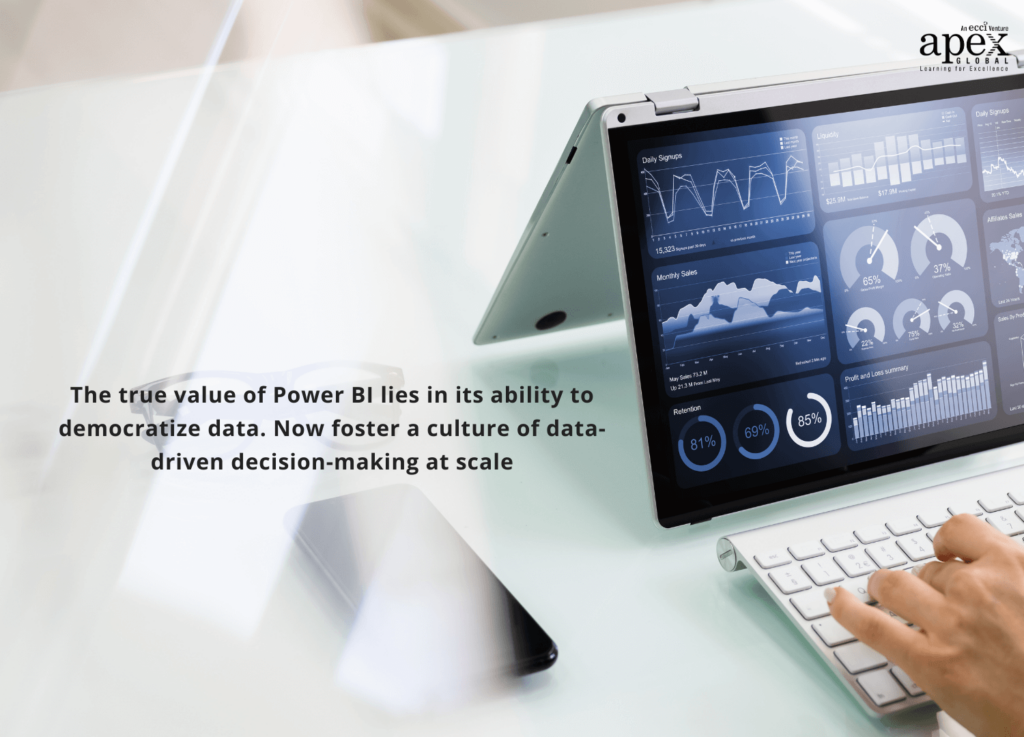
Tip 5# Keep it simple and decluttered
Are there widgets or panels on your dashboard that don’t provide useful information? Remove them!
Identify the key metrics and data points that are critical to your work. Highlight them prominently on your dashboard. Discuss what information is essential for everyone on your team to see and customize your dashboard accordingly.
Tip 6# Build fast and dynamic dashboards
Looking to create an effective Power BI dashboard for your organization? Here’s a step-by-step process to get started:
- Start with Your Data: Identify the data sources you want to use, and ensure they are clean and properly formatted.
- Plan Your Layout: Decide on the key metrics you want to display, and create a layout that is both visually appealing and easy to understand.
- Design Your Visualizations: Choose the right charts and visuals to bring your data to life and ensure they are formatted and styled consistently.
- Add Calculations and KPIs: Use DAX formulas and measures to add deeper insights and calculations to your dashboard, and set up key performance indicators to track progress.
- Incorporate Custom Interactivity: Make your dashboard interactive by adding slicers, filters, and other controls to give users more control over their data.
- Test and Refine: Review your dashboard carefully to ensure accuracy, and test it with real users to identify any areas that need improvement.
- Launch and Monitor: Once your dashboard is live, track usage and make ongoing adjustments as needed to ensure it continues to meet the needs of your organization.
- Collaborate and Share: Use Power BI’s collaboration features to work with team members and stakeholders, and share your dashboard securely and efficiently.
Tip 7# Use a consistent color scheme for visual harmony
It may seem like a small detail, but using consistent colors can make a huge difference in the overall appearance and usability of your dashboard. Plus, consistent color schemes help reinforce your brand identity and messaging.
Using the same color palette throughout your dashboard helps viewers quickly identify related information.
Consider creating a style guide for your dashboard to ensure all colors, fonts, and visual elements are consistent.
Tip 8# Provide contextual information for better understanding
Data can only do so much on its own. However, you can influence the way the audience interprets your data by providing some context. Make it easy for readers to identify the main points of your data, providing clear and actionable steps for them to follow.
Titles and headings provide an overarching understanding of your data and the main points you want to convey.
Including captions alongside visual data provides additional context and explanations that can be easily understood.
Annotations add detailed explanations to specific data points, clarifying and supporting your insights.
Using specific terminology related to your industry provides more depth to your data, catering to the unique understanding of your target audience.
Provide clear and concise connections between data points, linking your insights to a greater understanding of your overall business goals.
Tip 9# Spice up your visuals for added impact
Incorporate custom visuals into your report design to create an immersive and interactive experience for your audience. You can combine custom visuals with standard visuals to showcase your data in different ways.
Explore the collection of custom visuals available in the marketplace, including visuals designed by third-party developers. Select visuals that fit the data and the audience. Don’t be afraid to experiment with new visuals, but keep in mind their functionality and relevance.
The marketplace offers search filters that can help you find visuals that suit your data and report requirements. You can filter by category, author, popularity, and more.
Once you’ve selected your visuals, download and import them into your Power BI desktop or service.
Customize your visuals by adjusting their formatting, size, colors, and data binding. Custom visuals often come with specific formatting options, so take advantage of them.
Tip 10# Master data queries and caching techniques
Why is it important to optimize the performance of your dashboard? Because it can greatly improve the performance of your Power BI dashboard.
Don’t settle for slow loading times or sluggish visualizations – take charge of your data with optimization. Trust us, it’ll make all the difference in your data-driven decision-making process. Here is how you can go about it.
Optimize Data Queries: Analyze your data queries and filter out unnecessary data that’s slowing down your dashboard’s performance.
Utilize Caching: By utilizing caching, your dashboard will load quicker and provide users with a faster, more streamlined experience.
Reduce Unnecessary Calculations: Don’t perform calculations that are unnecessary for the visualization or analysis. Doing so can waste resources and slow down your dashboard’s performance.
Upgrade Your Hardware: Consider upgrading your hardware, such as increasing RAM or utilizing SSDs to boost your dashboard’s performance.
Collaborate with Colleagues: Share tips and techniques with your colleagues who also work with Power BI. Collaboration can often lead to creative solutions and faster performance.
Tip 11# Prioritize accuracy over confusion in data representation
If you want to create meaningful insights and drive successful business decisions, data accuracy is key.
Start by checking your data sources for inconsistencies. This can help you catch errors early and ensure the accuracy of your dashboard’s insights.
Use tools like Power Query to clean and transform your data. This can help ensure your data is accurate and consistent across all sources.
Regularly check and verify your data to catch errors and inconsistencies as they arise. Involve colleagues in the data verification process to get additional eyes on your data.
Use security measures to ensure the integrity of your data. This can include user permissions, access control, and other security measures to prevent unauthorized access or data manipulation.
Take control of your data accuracy with Power BI’s data modeling tools. This can help you define and manage your data models, ensuring the accuracy of your insights.
Tip 12# Improve your Power BI security measures
Implementing appropriate data-level and row-level security measures in Power BI is crucial in safeguarding your data. Whether it’s confidential client data or employee information, it’s important to take necessary precautions to avoid any breaches.
Don’t worry, though – setting up these security measures isn’t as complicated as it sounds!
If you’re using Power BI for sensitive data, here are some tips for implementing security measures:
- Set up data-level and row-level security to limit access to sensitive information within your dashboard.
- Audit your access control policies regularly to ensure only authorized users can access and view data.
- Limit data export capabilities to prevent unauthorized exporting and sharing of sensitive information.
- Implement multi-factor authentication for all users accessing Power BI to ensure maximum security.
- Regularly review and update your security measures as new threats and vulnerabilities arise.
- Foster a culture of security within your team to ensure all members prioritize protecting sensitive data.
Tip 13# Make your BI mobile responsive for convenience
By designing your dashboard to be mobile-responsive, you can easily access and analyze data right from your smartphone or tablet. No more waiting until you’re back at your desk to make decisions! Mobile responsiveness for Power BI is a game-changer, and it’s worth exploring if you haven’t already.
So, what steps can you follow?
Make sure your design is mobile-friendly by creating smaller charts and visuals that can fit on the smaller screens of mobile devices.
Simplify your dashboard by removing clutter and extra visuals that may slow down load times on mobile devices.
Optimize your dashboard by prioritizing important metrics and data on the first screen, allowing users to quickly access the information they need on the go.
Utilize interactive visuals and drill-down features to allow users to explore data in-depth on their mobile devices.
Make full use of the available Power BI tools like the responsive grids and breakpoints to ensure that your dashboard layout adapts seamlessly to different mobile devices and screen sizes.
Bonus tip:
Always consider user feedback and conduct user testing to ensure that your mobile-responsive dashboard meets the needs and expectations of your audience.
Tip 14# Keep your Power BI Dashboards up to date
Regularly refreshing data sources in your dashboards ensures that the insights and information are up-to-date and accurate. Over time, your dashboard may start to slow down and impact performance. Regular maintenance and optimization can prevent this from happening.
If you’re presenting dashboards to stakeholders, it’s critical to keep them updated and ensure they are functioning properly to maintain credibility and trust.
Outdated dashboards may miss new opportunities or challenges that can impact business decisions. With frequent updates and changes to technology, regular maintenance can ensure compatibility with new systems and prevent potential issues.
Regular maintenance and updates can extend the life of your dashboard and ensure you’re getting the most out of your investment.
So, don’t let your Power BI dashboards become outdated and irrelevant. Keep them updated and maintained for long-lasting and valuable insights.
Tip 15# Gather user feedback to improve your dashboard
Testing is key to improving a tool’s performance and there is just no way around it! For a functional tool like Power BI, you need to depend heavily on user feedback to get practical insights into the working of the tool.
Want to ensure your Power BI dashboard is meeting your users’ needs? Here are some tips for gathering and using their feedback to turbocharge your dashboard designs.
- Start with clear communication: Let users know you value their opinions and are open to feedback.
- Provide easy avenues for feedback: Use simple surveys, open-ended questions, and other feedback channels to gather insights from your users.
- Analyze feedback data regularly: Review your feedback data and identify recurring themes or pain points to address in your design.
- Stay open to changes: Be flexible and willing to adapt your design based on feedback to improve user experience and satisfaction.
- Keep users engaged: Use feedback to introduce new and exciting features that align with your users’ interests and needs.
- Reward user feedback: Recognize users who provide valuable feedback and consider offering incentives or special perks for participation.
- Involve users in testing: Work with your users to beta-test new features and ensure they’re functional and effective.
- Emphasize user-centric design: Always keep your users’ needs and preferences at the forefront of your design process.
Who wouldn’t want to be the trendsetter in the BI industry?
Want to take your Power BI dashboard game to the next level? As Power BI becomes more widely used in the industry, having advanced knowledge and skills in the tool can set you apart from your peers and increase your value in the job market. Keeping up with the latest trends and developments in the field is crucial to remain competitive in today’s fast-paced business world.
Join the industry trend and become one of the few experts in advanced MS Power BI by enrolling in the course offered by APEX Global Learning.
The advanced MS Power BI course by APEX Global Learning covers advanced topics such as DAX language, data modeling, and more, giving you a deeper understanding of the platform. The course is updated regularly to reflect the latest changes and features.
- Learn advanced data modeling techniques to optimize data analysis and reporting.
- Master the use of custom visuals to create dynamic and visually stunning dashboards.
- Collaborate more efficiently with your team through the use of shared datasets and Power BI service.
- Get insider tips on how to troubleshoot common issues and improve overall dashboard performance.
Start applying your newly acquired skills in your own projects right away and witness the positive impact on your organization’s decision-making processes.
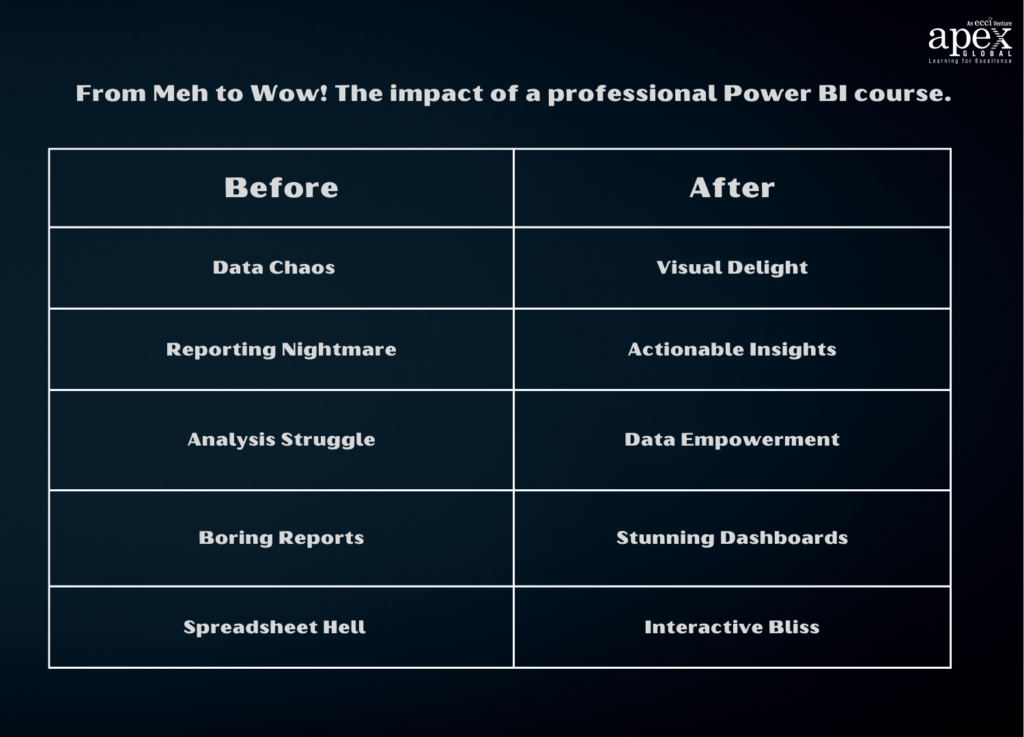
Final thoughts
Data will talk to you if you’re willing to listen. – Jim Bergeson.
The challenge is to make sure you are rerouting this communication to your maximum advantage. And there are so many things you can do to ensure your data communication is on point.
This article covers all the major aspects quite successfully. But if we have to boil it all down to a few key points, just remember this.
Firstly, always keep the end user in mind – their needs and what they want to achieve with the dashboard. Secondly, remember to choose your visualizations wisely and effectively – not all charts and graphs are created equal! Taking the time to design visually appealing dashboards not only makes our data more easily digestible but also allows us to uncover new insights that may have been missed before.